If you own a Tesla Model Y/3, firmware/autopilot updates that requires you to download GBs of data is pretty common.

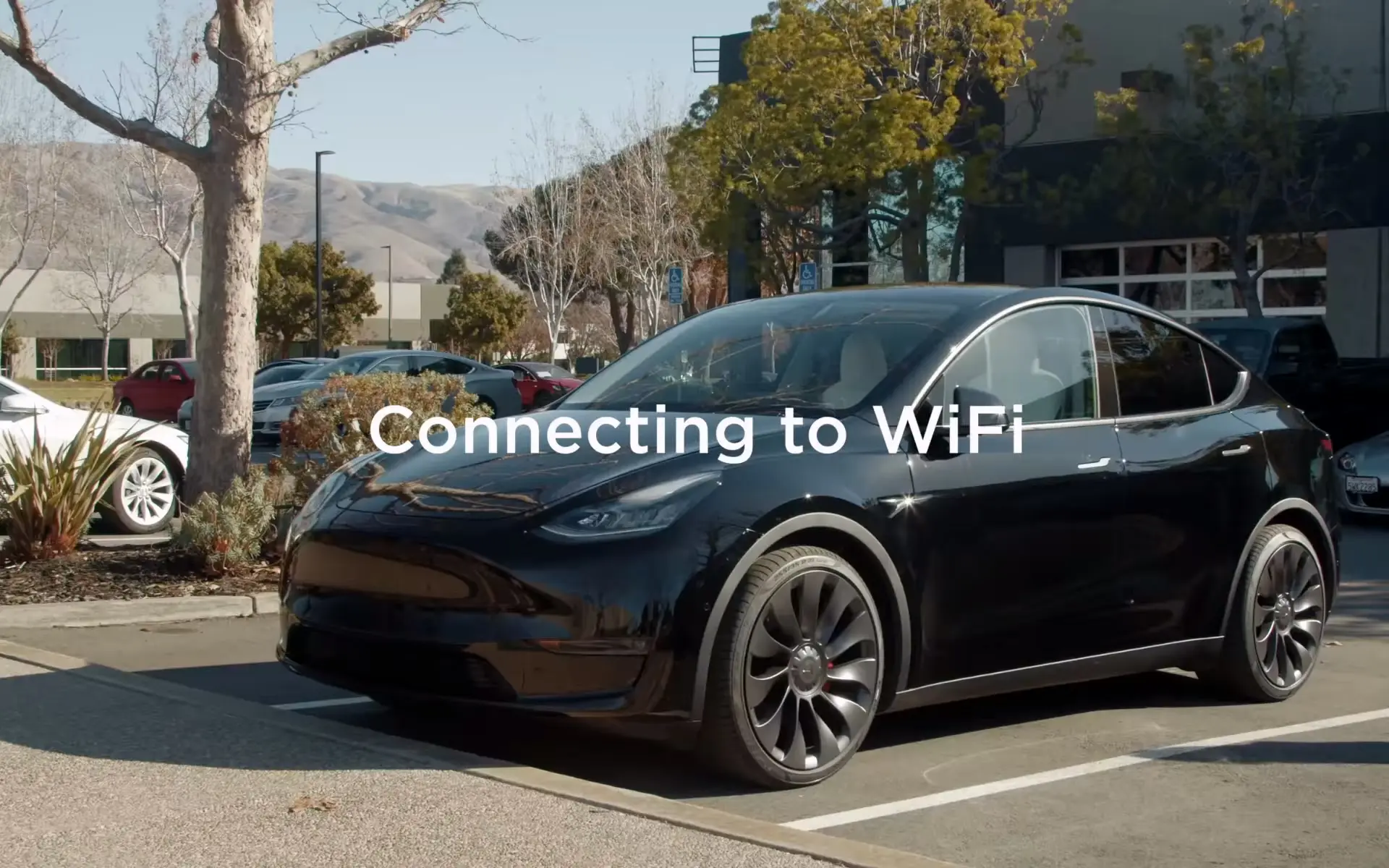
Most electric vehicles, including Teslas, are connected to the internet almost all the time. It’s essential for a variety of smart features to work properly.
If you own a Tesla Model Y/3, firmware/autopilot updates that require you to download GBs of data are pretty common. You might need some entertainment for yourself while waiting in the car. Turn on a video from YouTube, listen to some music, or play a game even. When you do that, you better connect your Tesla to a more abundant internet connection like your home Wi-Fi network.
To connect Tesla Model Y/3 to Wi-Fi, get into your car and follow these simple steps:
Step 1. Make sure your home Wi-Fi network is in the range of your Tesla. For instance, park closer to your home or where your network adapter is located.
Step 2. Touch the connectivity icon located upper right corner of your vehicle’s main screen.
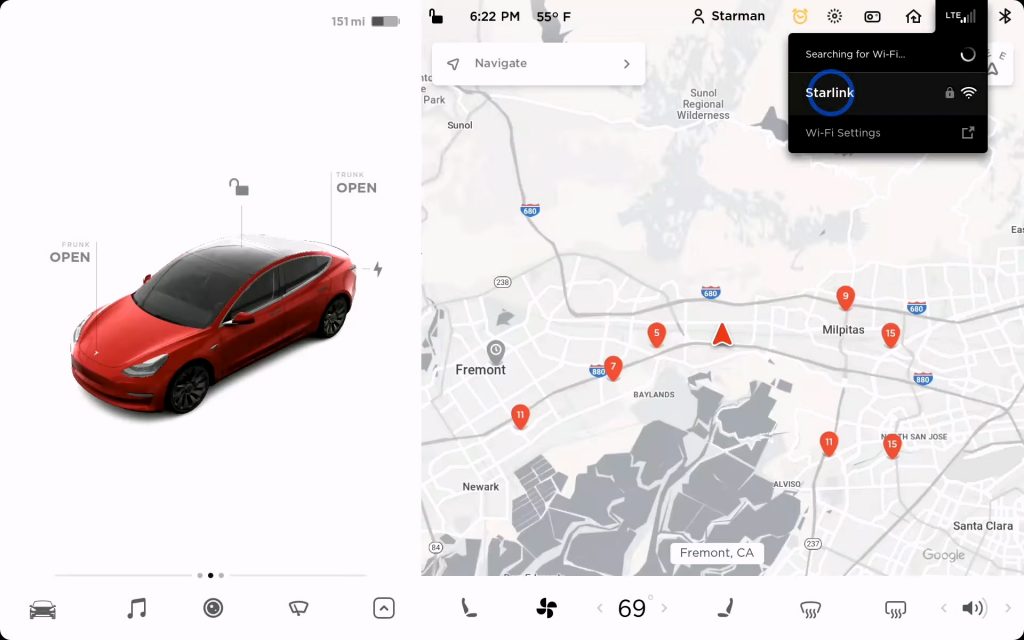
Step 3. A bunch of available wireless networks will be listed on the display. Select the one that belongs to you.
Step 4. Put down your Wi-Fi password via the screen keyboard and press ‘Confirm’. It’s done!
When you connect to a Wi-Fi network, Tesla Model Y/3 will remember the credentials and automatically connect to the same network when it’s in the range. You might also save a wireless network even if it’s not in the range of your Tesla.
If you’re satisfied with our simple Tesla guides, check out some of our other troubleshooting articles down below:
– How to Restart/Reboot Tesla Model 3/Y?
– How Long Can An Electric Car Sit Without Charging?
– Should I Charge My Electric Car Every Night?