If you want to play games with an Xbox controller on your Tesla, follow our guide and check out our FAQ section.


Tesla vehicles are famous for their in-car entertainment experience. There are a bunch of games available for drivers to enjoy while charging their vehicles or spending some time inside the car. You can even use a game controller for better experience. A couple of games will also require you to connect a controller to play.
In this article, we created a guide to help you easily connect your Xbox controller to your Tesla Model 3/Y.
If you want to play games with an Xbox controller on your Tesla, use a data cable (not a charge-only USB cable that lacks the data transfer function) to plug your controller into your Tesla Model 3/Y’s main screen via the USB-C ports in the center console or the USB-A port in the glove box. If you prefer a wireless connection, or your controller cannot be connected to your Tesla via cable, just follow our guide down below.
Step 1. Buy a wireless adapter/dongle for pairing your Xbox controller. 8Bitdo Wireless USB Adapter 2 and MAYFLASH Magic NS 2 are two of the most popular choices.
Step 2. Plug the wireless adapter into your Tesla via USB data ports. Use a USB-A to USB-C adapter if necessary. Please be aware that newer Model 3/Y vehicles don’t have USB data ports in the center console. You will need to use the USB-A port inside the glove compartment.
Step 3. Put your wireless adapter into pairing mode. 8Bitdo’s pairing button is on the bottom, whereas the Magic NS’s pairing mode can be activated by pressing the black button on the side until the light goes green and blinks fast.
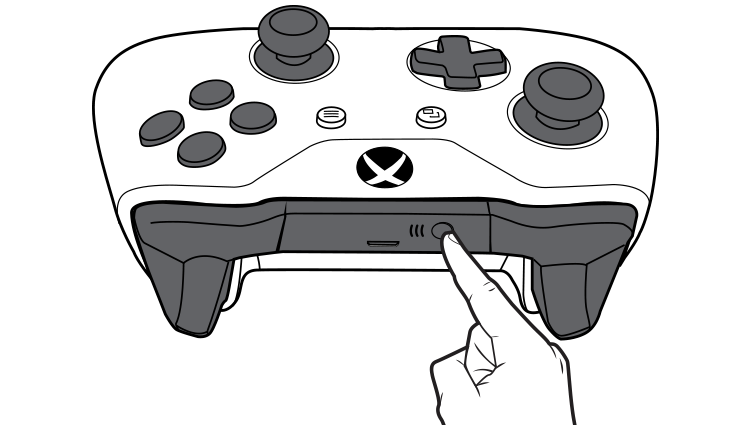
Step 4. In order to put your controller into pairing mode, first press the Xbox button for one second until it lights up. Then, press and hold the circular pair button located on the back of the controller for three seconds.
Step 5. Once the wireless adapter and Xbox controller ared paired up, the lights on both of these devices will stop blinking. You will see a notification message on your Tesla’s screen that confirms the pairing.
Enjoy your games!
Your wireless adapter might lose the connection between your Tesla and the Xbox controller. You just need to unplug the adapter and plug it into the car again. The controller will be paired with your car in a few seconds. If you experience this issue often, you might need to contact your seller and ask about the wireless adapter’s firmware update status. Sometimes a small update could fix these disconnection problems.
There are numerous reports on people using Xbox 360, Xbox One, Xbox Series S, and Series X controllers both wirelessly and wired to play games on their Teslas. But some of these controllers are not supported by all wireless dongles on the market. You need to thoroughly research before buying an adapter.
Credit: The hero image of the article is from Mark Brown’s Youtube video.